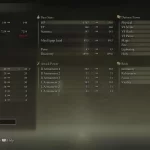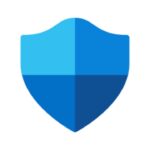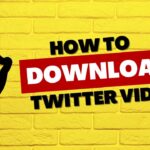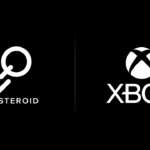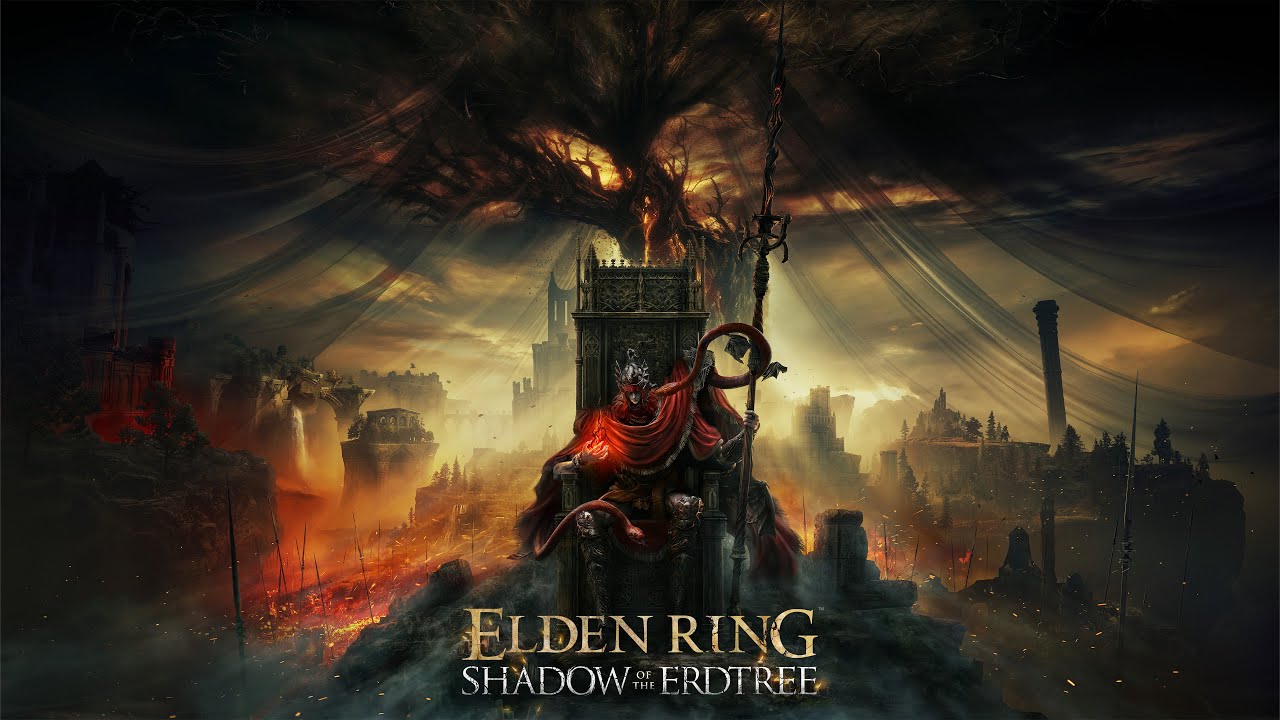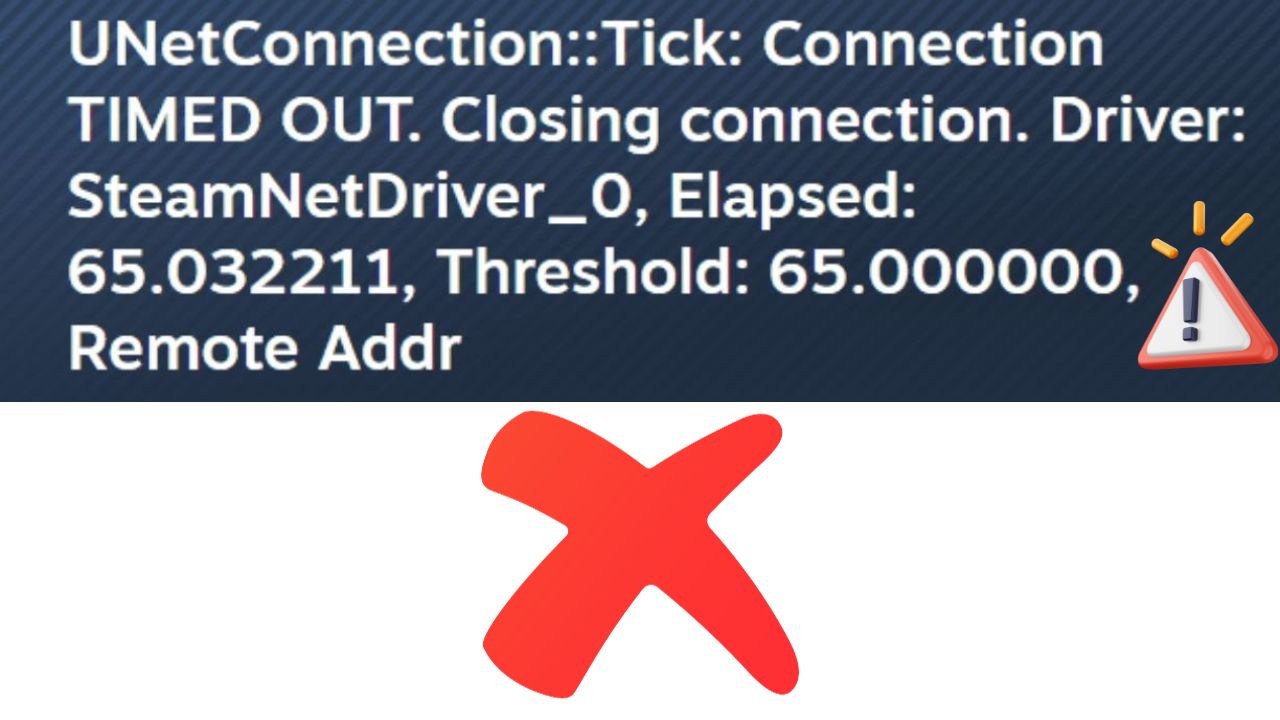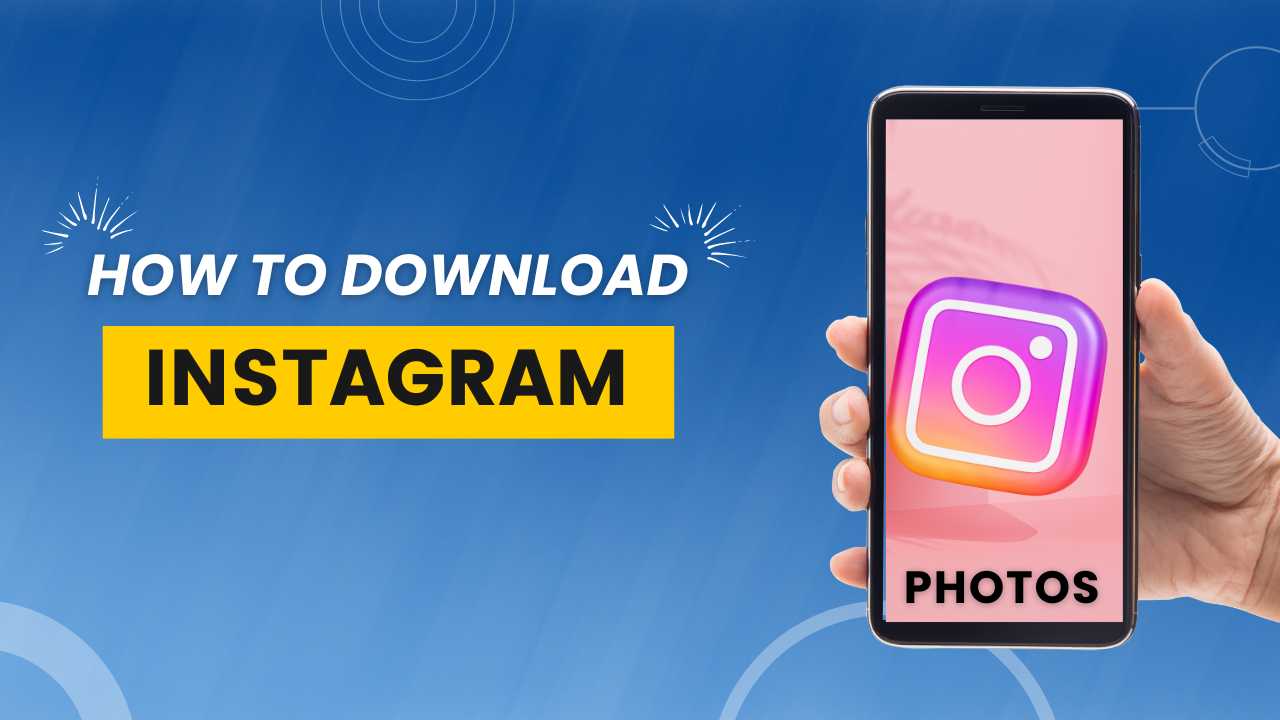How to delete Instagram accounts?
Learn how to delete or deactivate your Instagram account in only a few steps.
You might require to delete Instagram for many reasons.
Do you want to take a break from Instagram?
If you’re looking to do a complete uninstalling Instagram, you can follow our instructions for deleting Instagram.
The Instagram website explains: “After 30 days of your account deletion request, your account and all your information will be permanently deleted, and you won’t be able to retrieve your information. It may take up to 90 days from the beginning of the deletion process to delete all the things you’ve posted. While we’re deleting this information, it’s not accessible to other people using Instagram.”
Copies of your information may remain after the 90 days in backup storage that we use to recover in the event of a disaster, software error, or other data loss event. We may also keep your information for legal issues, terms violations, or harm prevention efforts. Learn more about this in our Data Policy.
How to delete Instagram (permanently)
- First Go to instagram.com from a computer or mobile browser and sign in.
Note: Sadly, you can’t delete your account from the Instagram app.
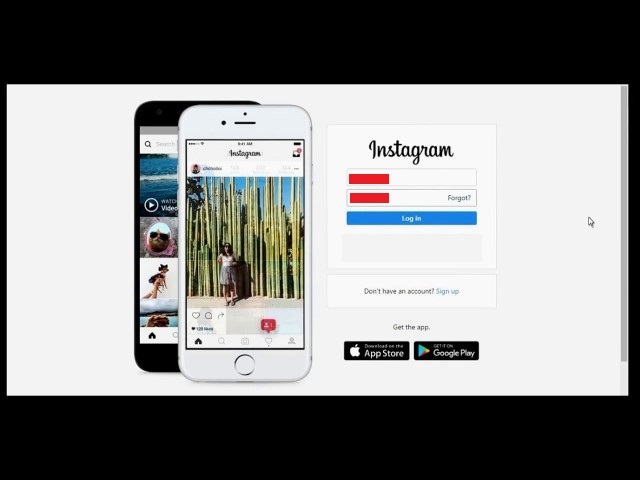
2. Now Go to the Delete Your Account page
https://instagram.com/accounts/remove/request/permanent/
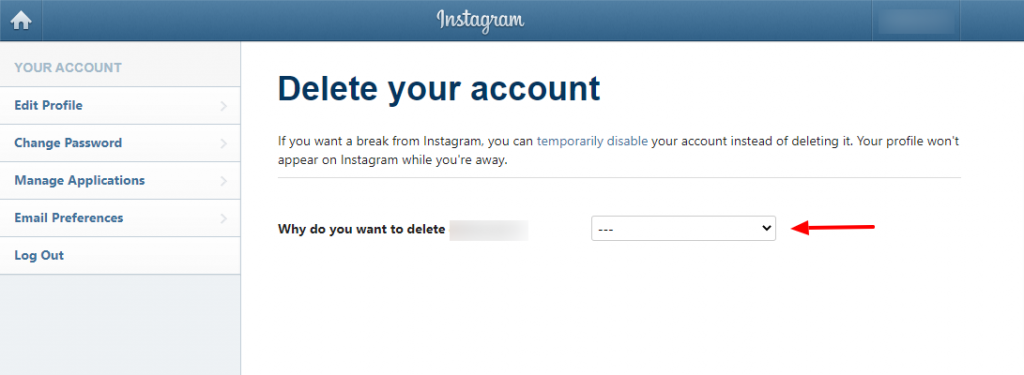
3. Now, Select an option from the drop-down menu next to “Why are you deleting your account?”
4. Re-enter your password.
5. Click “Delete (your username)”
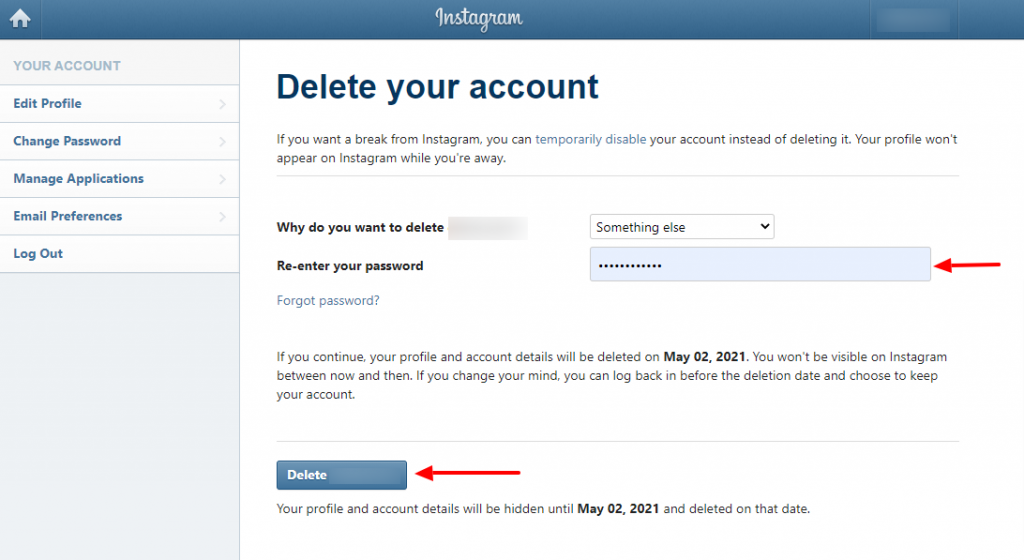
Note: “If you continue, your profile and account details will be deleted on May 02, 2021. You won’t be visible on Instagram between now and then. If you change your mind, you can log back in before the deletion date and choose to keep your account.”
Done
How to deactivate an Instagram account (Temporarily Disable Your Account)
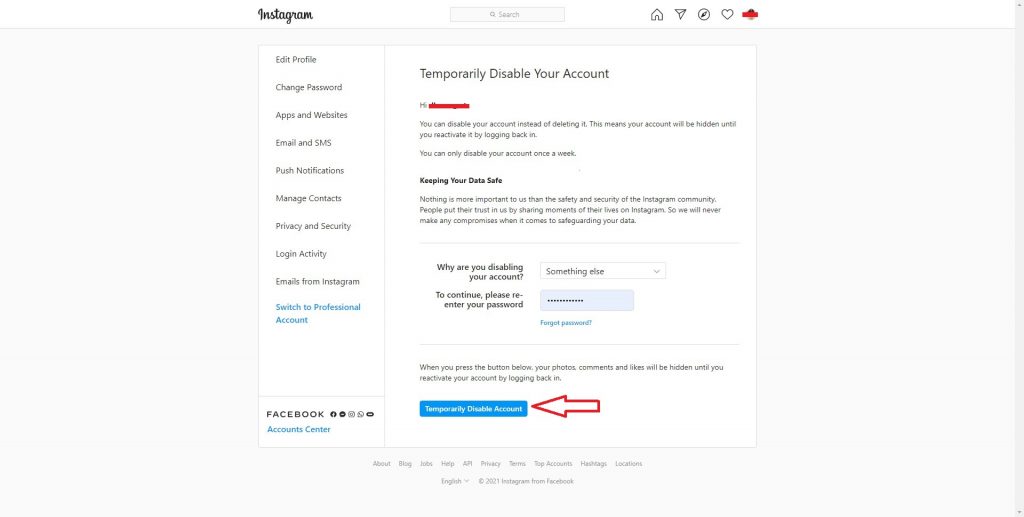
Note: Sadly, you can’t deactivate your account from the Instagram app.
Also Remember: You can disable your account instead of deleting it. This means your account will be hidden until you reactivate it by logging back in.
You can only disable your account once a week.
3. Select an option from the drop-down menu next to Why are you disabling your account?
4. Re-enter your password.
Note: The option to disable your account will only appear after you’ve selected a reason from the menu and entered your password.
5. Click Temporarily Disable Account.
Done
Amit Surti is passionate about technology, entrepreneurship, sports, and video games