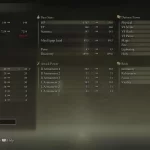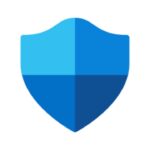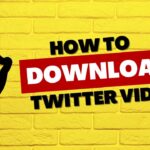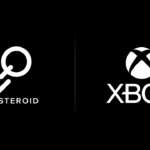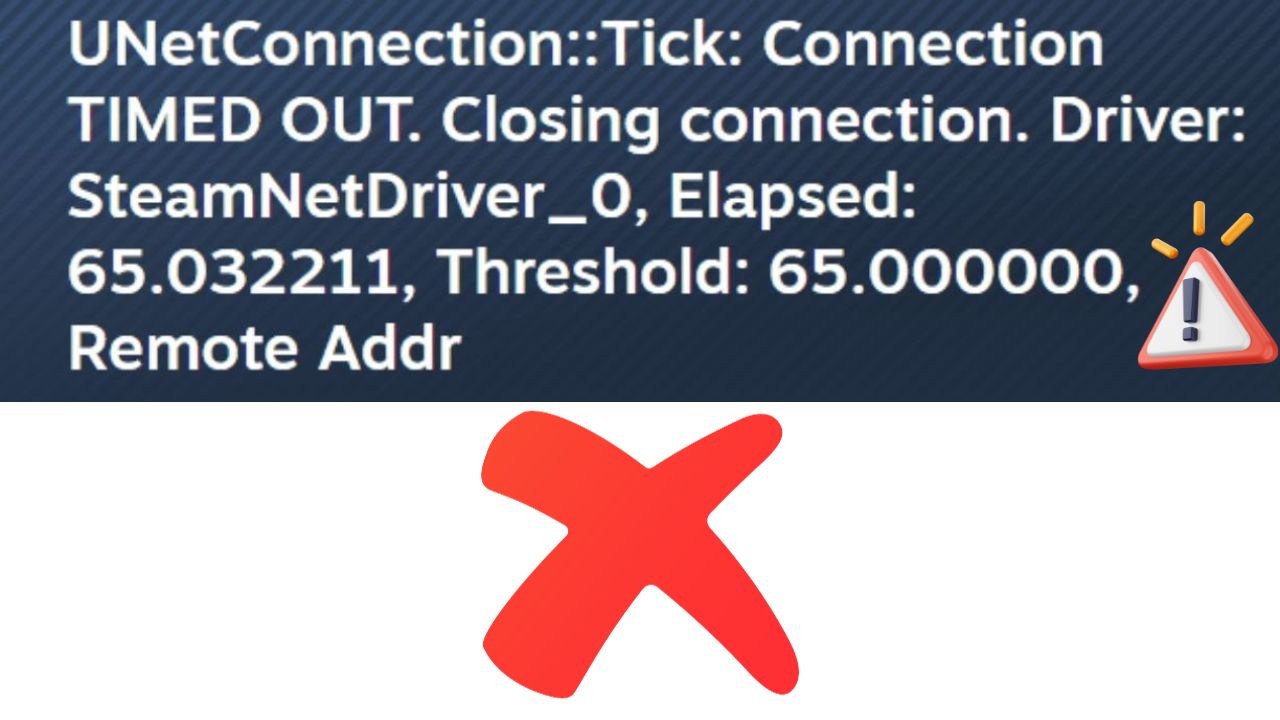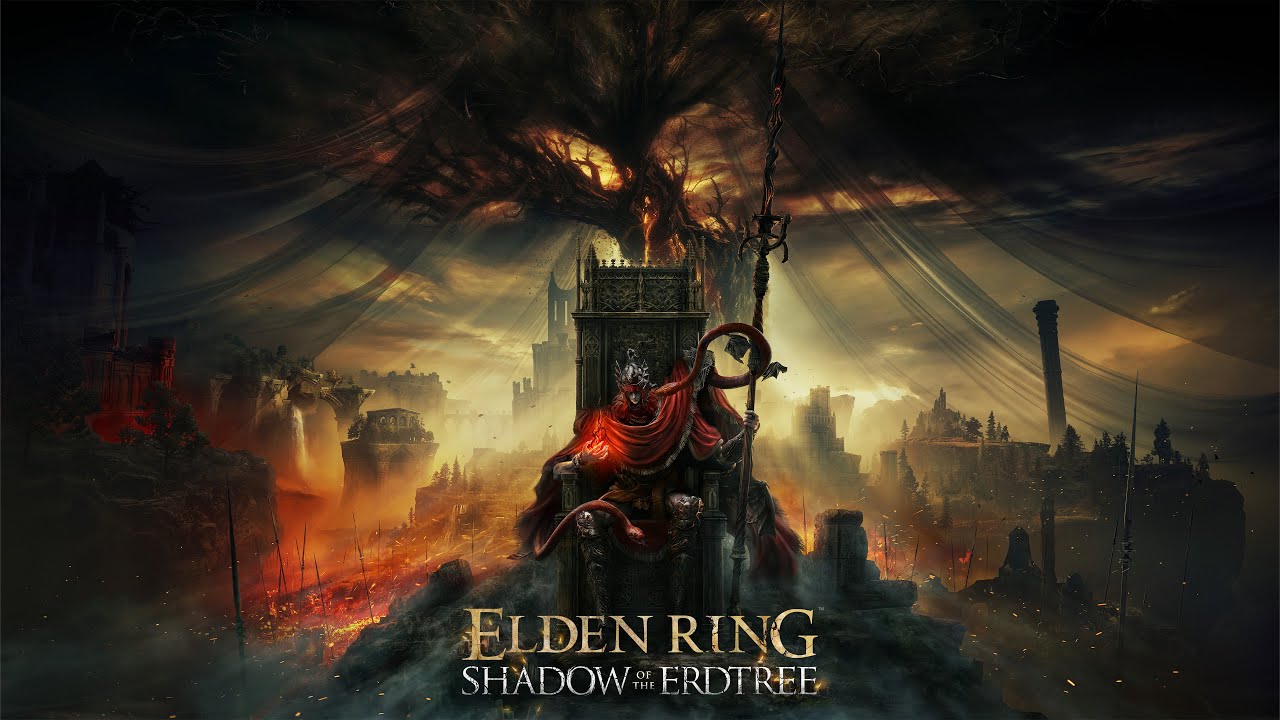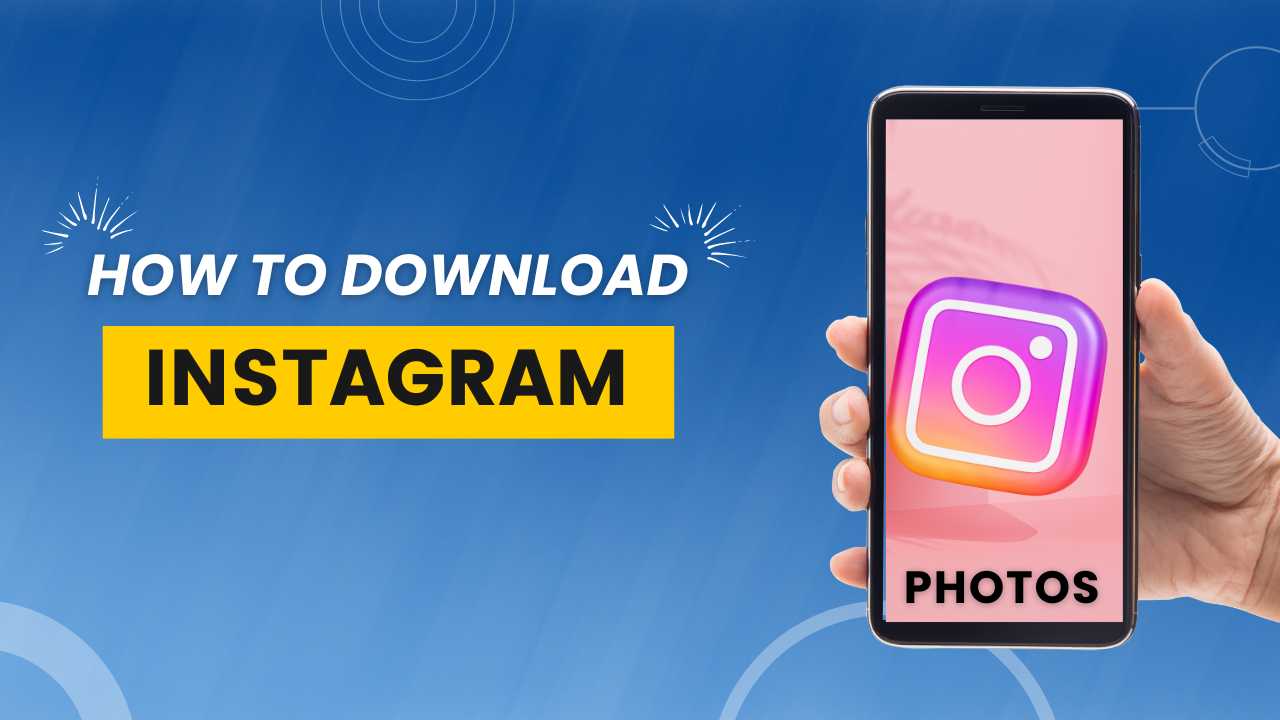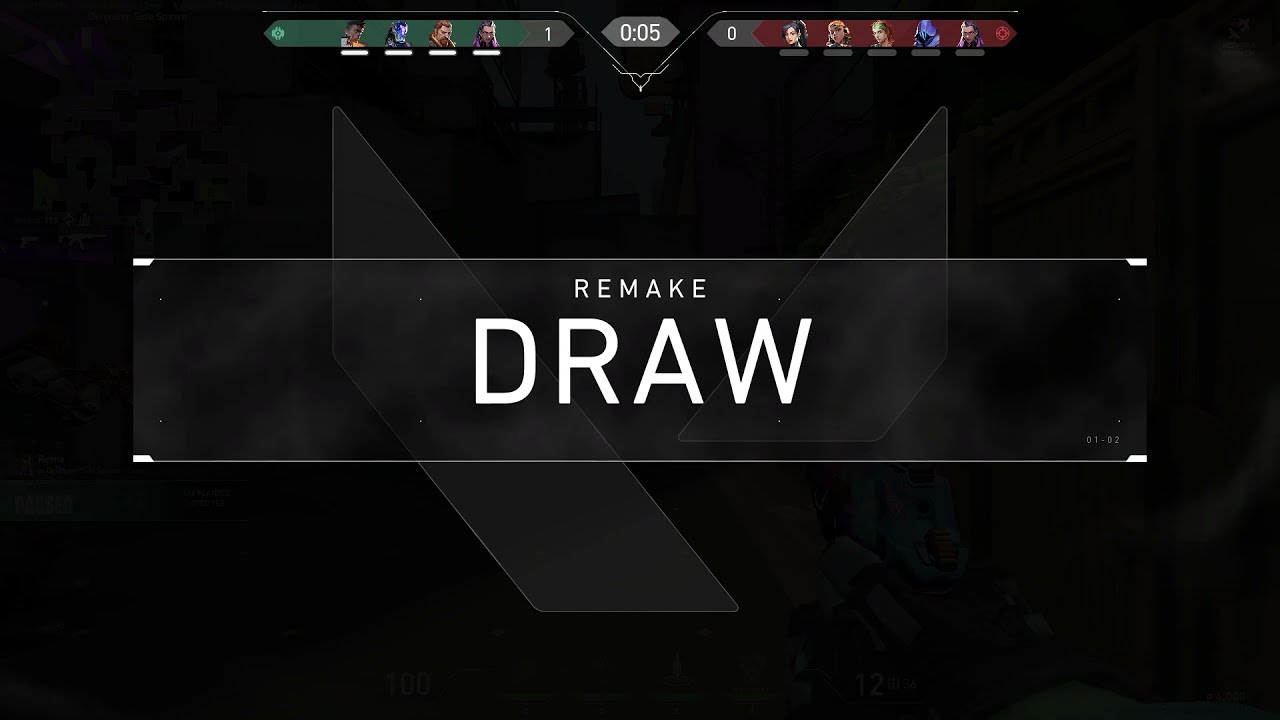In the world of online gaming, smooth connectivity is key to a fulfilling gaming experience. When embarking on a prehistoric adventure in ARK: Survival Ascended, the last thing you want is to be interrupted by the dreaded “UNetConnection Tick Connection Timed Out” error. This error often arises due to connectivity issues between the player’s computer and the game servers. Here’s a step-by-step guide to resolving this issue and ensuring a seamless gameplay experience.
- Check Your Internet Connection:
- Before diving into more complex solutions, it’s wise to ensure your internet connection is stable. Run a speed test to check your internet speed and stability.
- Update Network Drivers:
- Outdated or corrupt network drivers can cause connectivity issues. Ensure that your network drivers are up to date by visiting the manufacturer’s website or using an automatic driver updater tool.
- Verify Game Files:
- Occasionally, missing or corrupted game files can trigger the “UNetConnection Tick Connection Timed Out” error. Utilize the verification tool in the Steam client to verify the integrity of your game files.
- Adjust In-Game Settings:
- Sometimes, high settings can overwhelm your network or system. Try lowering the graphics settings and see if the error persists.
- Firewall and Antivirus Exceptions:
- Your firewall or antivirus software might be blocking the game’s connection to the servers. Add ARK: Survival Ascended to the exceptions list to ensure it can connect unhindered.
- Router Port Forwarding:
- Port forwarding can help establish a more stable connection between your system and the game servers. Refer to your router’s manual for instructions on how to forward ports for ARK: Survival Ascended.
- Reinstall the Game:
- As a last resort, reinstalling the game can help resolve any lingering issues. Ensure you back up your saved data before proceeding with this step.
- Contact Support:
- If all else fails, it’s time to get in touch with the game’s support team. They might have insights or solutions specific to your situation.
- Stay Updated:
- Regularly check for game and system updates that might resolve this or future connectivity issues.
By following these steps meticulously, you can significantly alleviate or completely resolve the “UNetConnection Tick Connection Timed Out” error in ARK: Survival Ascended, ensuring an uninterrupted prehistoric adventure. Remember, a smooth gaming experience is not just about having a powerful gaming rig, but also about maintaining a robust connection between your system and the game servers. So, never underestimate the importance of a stable network connection and keep exploring the ancient mysteries that ARK: Survival Ascended has to offer.

Passionate blogger experienced in crafting compelling narratives that engage diverse audiences and drive traffic through strategic content marketing efforts.