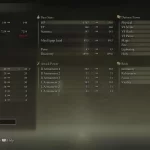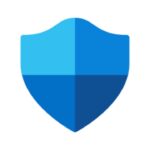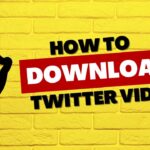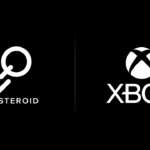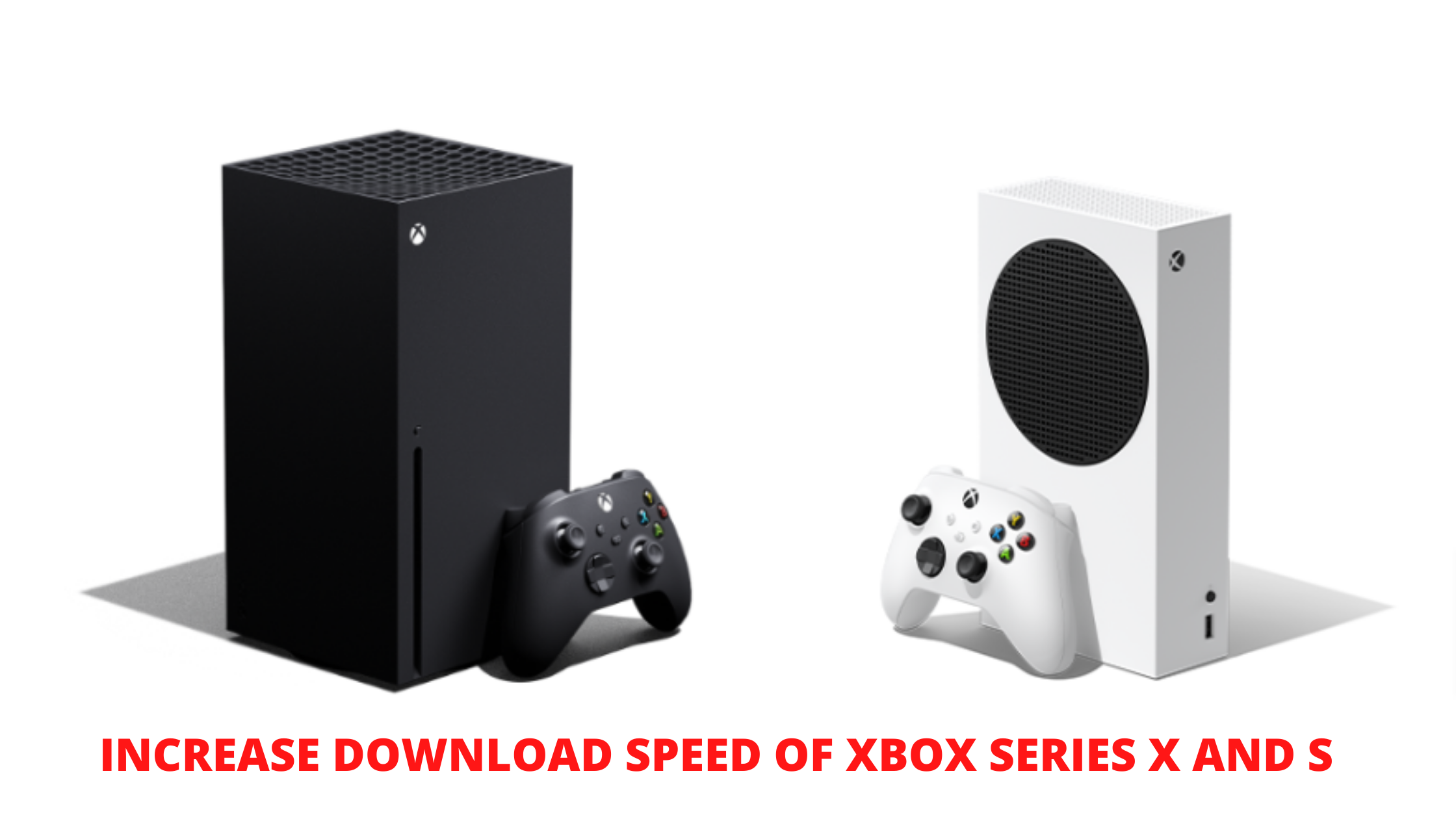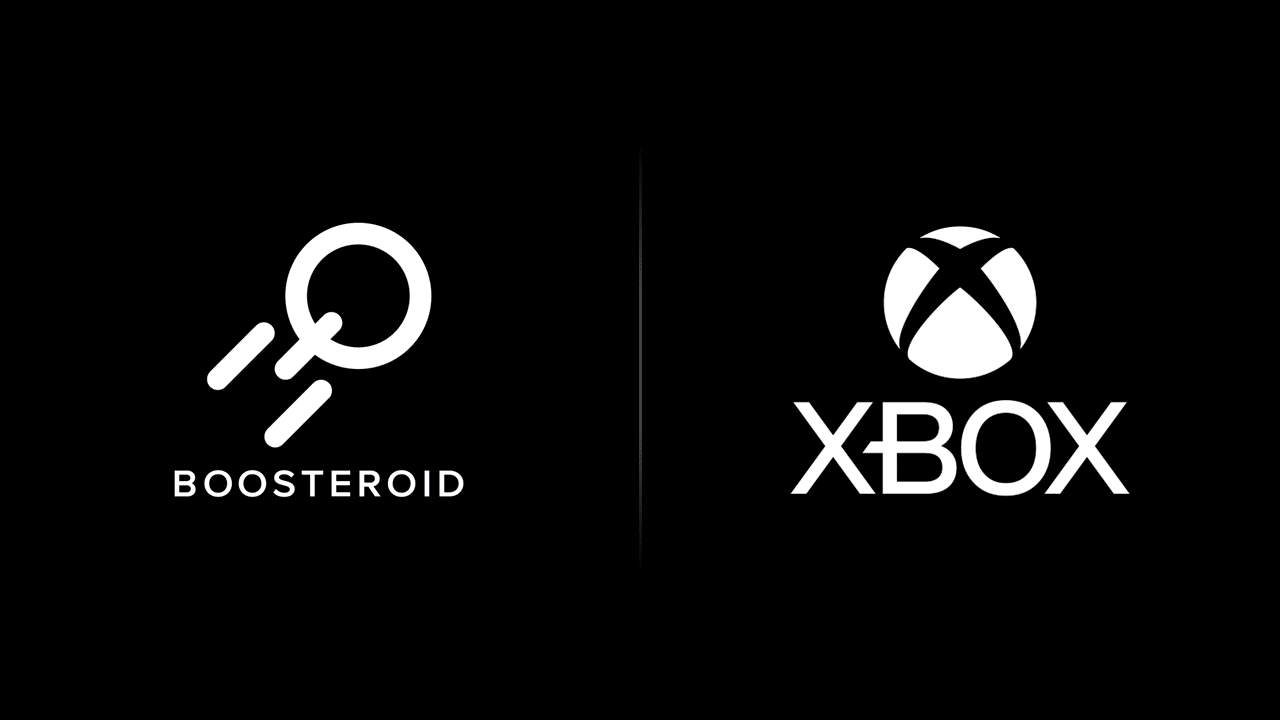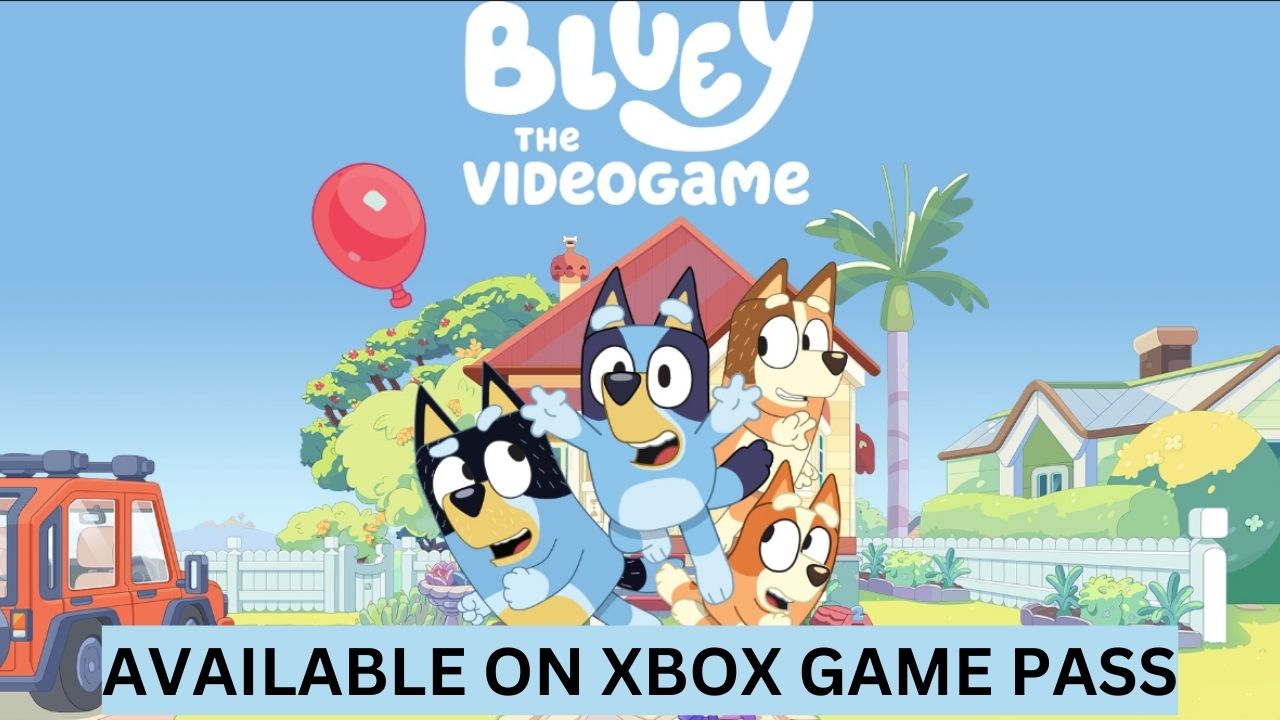Xbox is a popular console that has been around for many years. The Xbox series X and S are the newest versions of this console, and they both have their pros and cons.
One thing that players might notice about these two consoles is that they’re not always as fast as players would like them to be when downloading games or other content on them.
To get the fastest download speeds on your Xbox series x or s, we recommend you do these five things.
5 Ways to Increase download speed of Xbox series X and S
Update your router to the latest version
Updating the router can be done by visiting the manufacturer’s website and downloading the latest firmware.
This typically involves going onto a company’s official site, looking up their new update file (firmware), and then running it via “update.”
This will impact how fast content downloads because of things like faster internet speeds or improved encryption protocols.
Upgrade your internet service to a higher tier speed plan
Pay for faster internet service or upgrade your plan to a higher speed to get better download speeds on your Xbox console.
Upgrading your ISP can be a challenge because it would involve calling your current ISP and switching services.
This is typically done by upgrading to a higher tier internet service such as Fiber Optic, Cable, or Satellite Internet Service Provider (ISP).
Make sure you are connected with Ethernet cable and not Wi-Fi
Avoid using a Wi-Fi connection if you can.
Wi-Fi is great for streaming videos, but it’s not always ideal to use when downloading large files because the download speed will be slower than a wired connection (when your Xbox has an Ethernet port).
For faster downloads, connect your console via cable whenever possible!
Wired networks allow faster speeds than wireless networks, allowing content like games downloaded on Xbox Series X and S consoles to get less interference.
A new Ethernet cable kit could be needed when going this route, but it’s worth it for better download speeds!
Move your Xbox Series X or S closer to your Wi-Fi router
If you have no ethernet cable connection option, move your Xbox console closer to the Wi-Fi router.
The connection will be faster and more reliable if you do so!
Use Google DNS Server on Xbox Console
Google DNS Server is one of the best DNS servers available for Xbox. By switching to Google DNS, gamers can increase download speed on their devices and avoid ISP-based throttling.
How to change DNS on your Xbox Series X and Xbox Series S?
First open Settings:
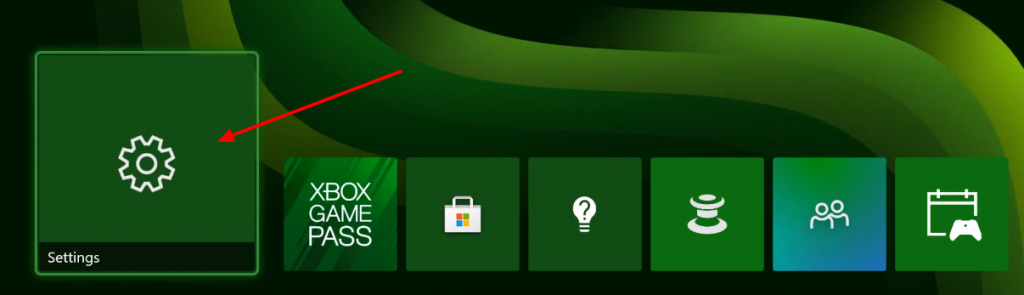
General –> Network Settings
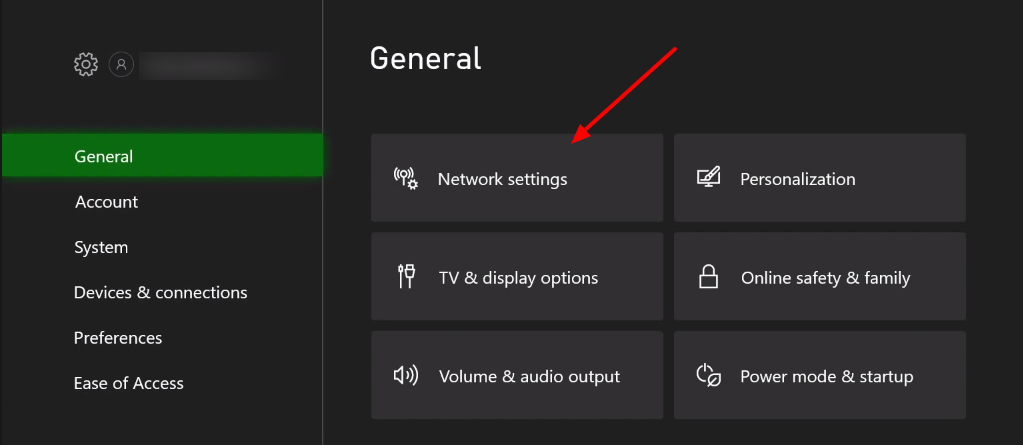
In network, settings go to advanced settings
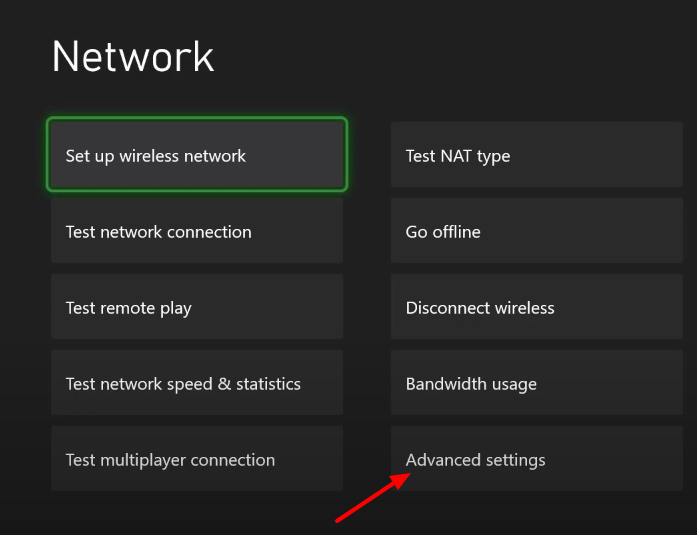
In advanced settings –> DNS Settings
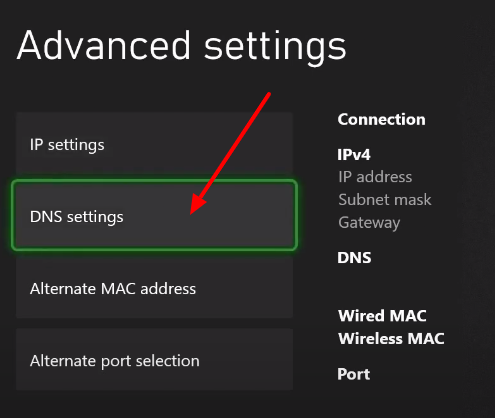
Now Select DNS Settings –> Manual
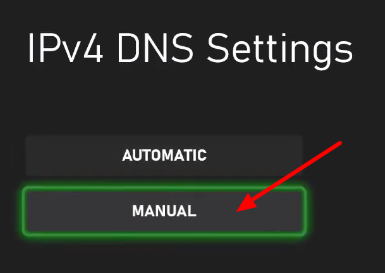
And insert bellow values:
Primary IPv4 DNS:
8 . 8 . 8 . 8
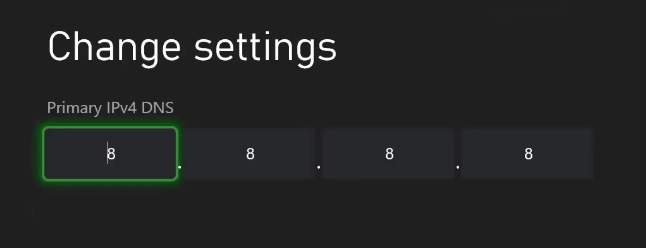
and next page
Secondary IPv4 DNS:
8 . 8 . 4 . 4
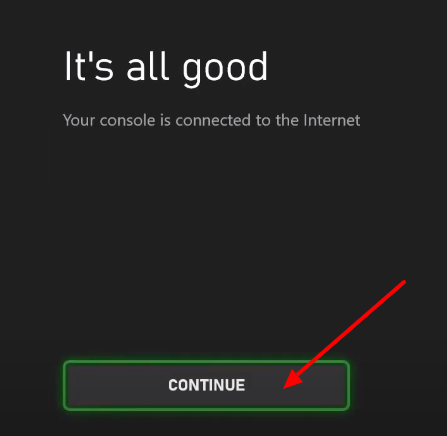
Done
Amit Surti is passionate about technology, entrepreneurship, sports, and video games